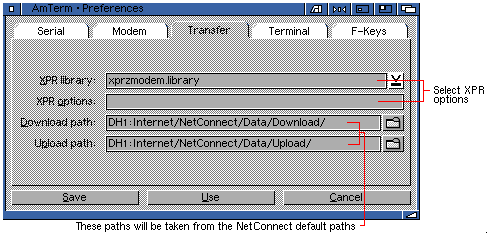
If you go to the Settings Menu within AmTerm you can select and launch the preferences GUI.
Luckily we have commissioned a special NetConnect version of AmTerm which "reads" many of the NetConnect preferences you have created by inserting your data into the AmiTCP GUI (see the section on configuring AmiTCP to read more information about this) - therefore some of the AmTerm preferences are already created for you!
The first two AmTerm preferences folders (Serial and Modem) contain data we have created within the AmiTCP prefs, therefore we will move straight onto the next folder which is,
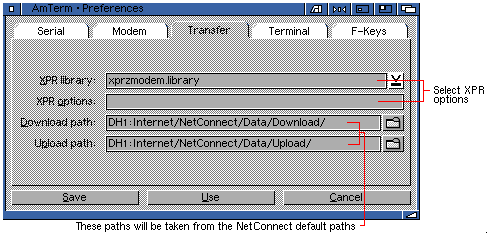
This contains advanced options for configuring the XPR.library (ie. choose another library) and entering the options for the library you choose. We would strongly advise you read the documentation that comes with the XPR libraries before you enter any configuration data for an XPR.library.
The upload and download directories should take their paths from the AmiTCP GUI (ie. your paths are configured within the AmiTCP GUI).
If they are not configured (ie. there is no data in these boxes) use the requestor button and select both your upload and download directories.

The first cycle gadget allows you to select between the emulation you want to use when you connect to your BBS. Some BBS' do not support, for example, ANSI 16 colours (preferring the old VT mode).
We recommend you try ANSI X3.64-1979. You should run your Workbench within 16 colours (if you are running Magic Workbench you may need to run Magic Colors in order to correctly set the Magic Workbench palette) to successfully use this mode.
The other options allow you to swap the linefeed, backspace and delete and if you want to have an underlined cursor (sometimes it makes using a BBS clear as the cursor will not distort the text it is highlighting).
Probably the most used option within this folder is the Local Echo checkbox. If you want to chat to another person (ie. modem to modem or through a BBS) you need to have this checked on for you to be able to see what you are writing.
You might want to read information within the section 8.5 Sending/Receiving Files Directly for more information about local chat.
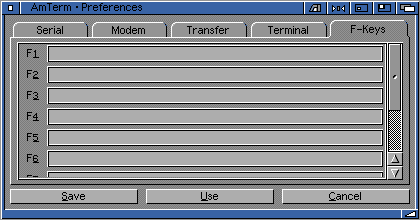
This folder allows you to assign "actions" to function keys (F1-F10) such as "upload files", "send username" etc.
Go to the previous, next, chapter, table of contents.